In order to import your Scoring Office grade into D2L follow the steps below.
- Log in to your Desire2Learn course and click on your course name.
- Navigate to Grades.
- Click the Enter Grades tab and then the Import button.
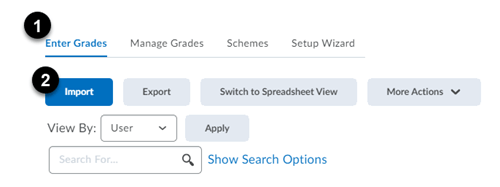
- The Import Grades screen displays.
- Click the Choose File button.
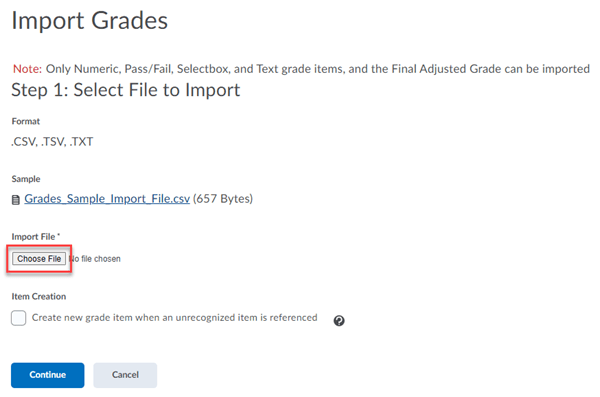
- Select the D2L Report (.csv) file you created from Instructor Tools (found in Custom Reports).
NOTE: If you select the Item Creation box, D2L will create a new grade item when it encounters a new item in the imported file. - D2L will notify you if there are unrecognized usernames in the list you are trying to import. Repair or ignore them and continue the process.
- Finally, a preview of your import displays. Click Import to complete the import to the D2L gradebook.
Grades Sample Import File
Note: Be sure to keep the words "Points Grade" in the necessary columns.
MSU Documentation
-
Accessibility
-
Competency Mapping and Search
-
Course Inventory Tool
- Course Space Creation and Customization
-
Course Export and Backing up Select Student Data
- Grades
- Moving Course Content
-
Multi-Factor Authentication
-
New Content Experience (Lessons) FAQ
-
New Quiz Creation Experience
-
Other Tools at MSU
-
ALEKS
-
D2L Brightspace-to-Microsoft Teams Site Integration
-
Eli Review
-
Getting Started with Crowdmark
-
Gradescope
-
iClicker Classic Support
- iClicker Cloud Support
- Kaltura MediaSpace & D2L Brightspace Integration
-
McGraw Hill Connect LTIA
-
McGraw Hill Connect Instructor Guide
-
McGraw Hill Connect Student Guide
-
Packback
-
Perusall
-
Piazza
-
Quality Matters (QM) at MSU
-
Respondus Exam Authoring
-
Respondus LockDown Browser & Monitor
-
Self-Enrollment Tool for D2L Brightspace Courses
-
SIMnet
-
Spartan Ally
-
Top Hat Instructor Guide
-
Top Hat Student Guide
- Turnitin
-
WileyPLUS
-
Zoom
-
ALEKS
-
Quick Discussion Grader
- Remote Exam Proctoring Solutions at MSU
- Roles, Permissions, and Views at MSU
- Standards & Learning Outcomes
-
Tools and Tips
- Brightspace Insights
-
Content vs Tools
-
Creating an Address Book Contacts Group
-
D2L Awards Tool at MSU
-
D2L Email Forwarding
-
How to Email Your Entire Course or Group
-
Quiz Special Access and Time Limits in D2L
-
Remove All Content in Your D2L Course
-
Reset a Course and Delete Everything
-
Restricting Student Access to Email in D2L