If for some reason, a full course reset isn't possible, there is an alternative method for removing material from different parts of your course. Follow the steps below that correspond to the area in your course in which you want to delete content.
Announcements
To begin, click on your course homepage and locate the Announcements widget.
- Click the Announcements action menu and select Go to Announcements Tool.
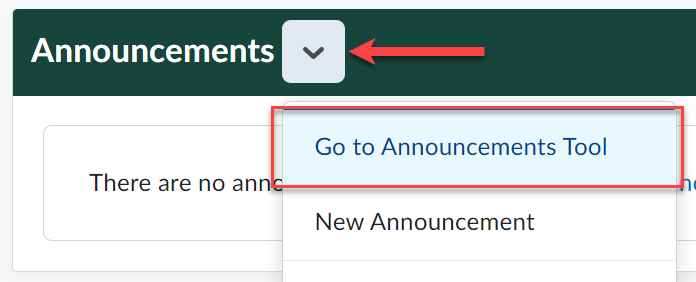
- Check the box at the top to select all the announcements and click Delete.
- Click Yes on the confirmation window. Repeat the process if you have more announcements.
Assignments
- From the navbar, go to Assignments.
- Check the box at the top to "Select all rows."
- Click the action menu for More Actions and select Delete.
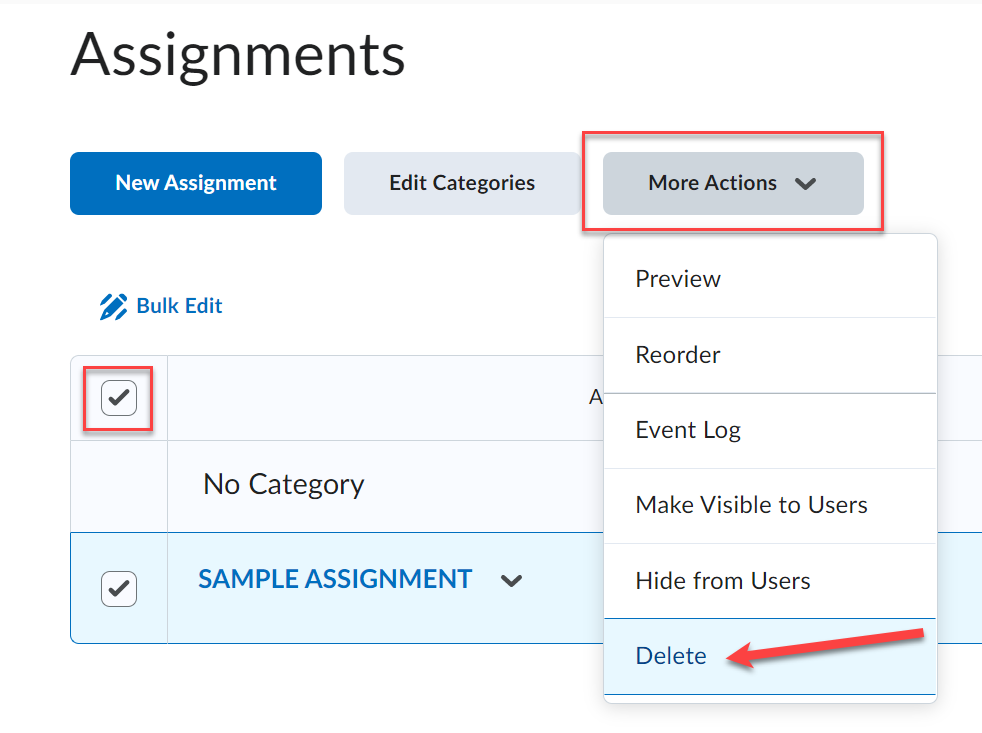
- Click Delete again to confirm.
Content
- From the navbar, go to Content and select Table of Contents on the left side.
- Click the action menu from Table of the Contents at the top and select Delete All Modules.
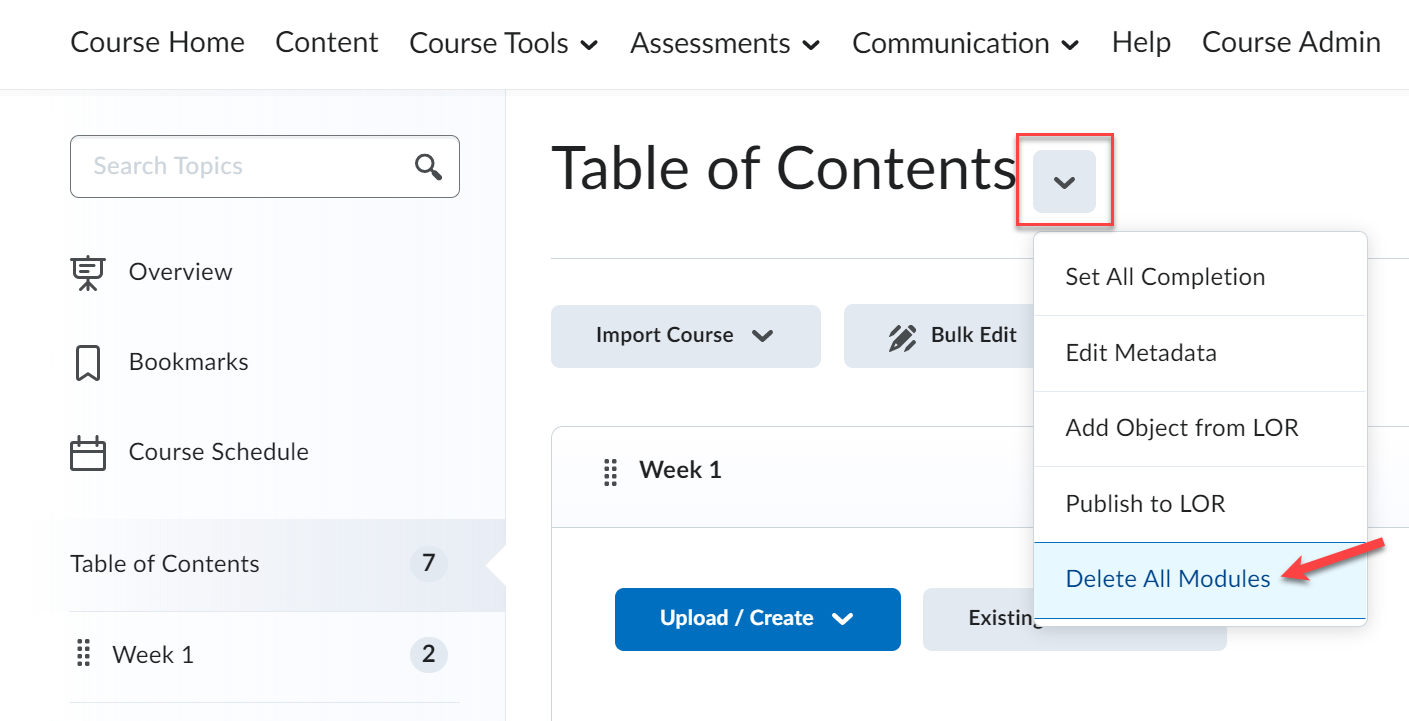
- Choose the second option: “Permanently delete all modules, topics, and all associated files and activities from the course” and click Delete.
Course Files
- From the navbar, go to Course Admin.
- Click on Manage Files.
- Check the box at the top to select all the folders and files and click the Delete icon.
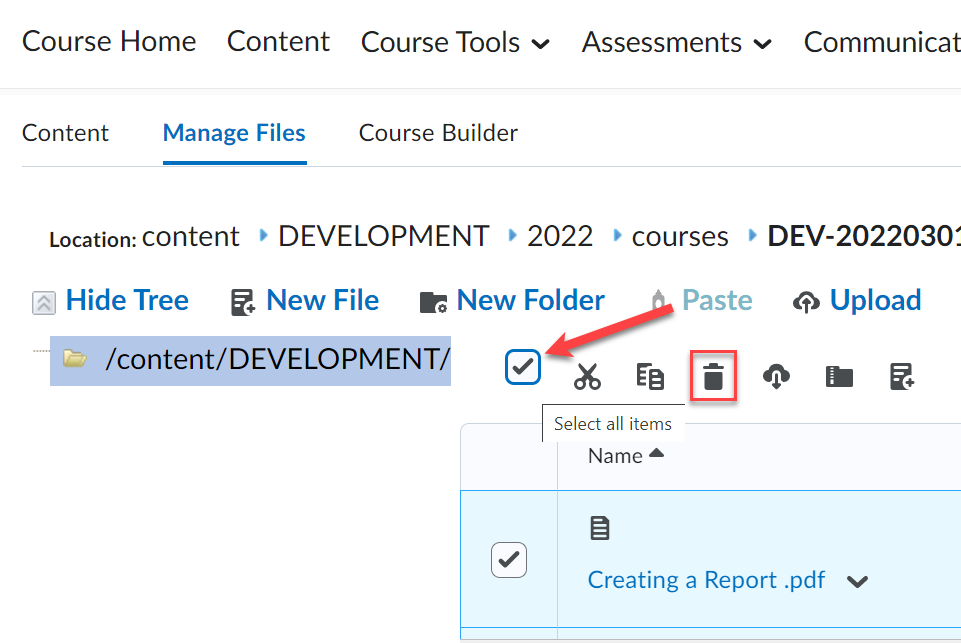
- Click Yes on the confirmation window.