In order to import your Scoring Office grade into D2L follow the steps below.
- Log in to your D2L Brightspace course and click on your course name.
- Navigate to Grades.
- Click the Enter Grades tab and then the Import button.
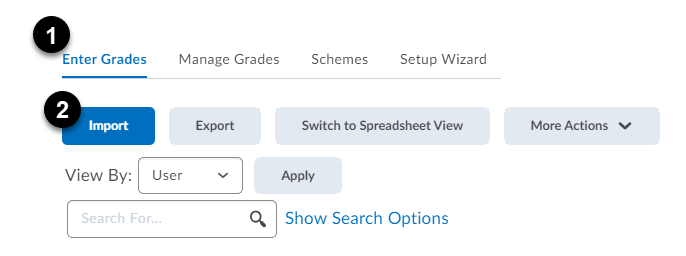
- The Import Grades screen displays.
- Click the Choose File button.

- Select the D2L Report (.csv) file you created from Instructor Tools (found in Custom Reports).
NOTE: If you select the Item Creation box, D2L will create a new grade item when it encounters a new item in the imported file. - D2L will notify you if there are unrecognized usernames in the list you are trying to import. Repair or ignore them and continue the process.
- Finally, a preview of your import displays. Click Import to complete the import to the D2L gradebook.
Watch our video tutorial on Uploading Grades to D2L from a Spreadsheet for complete step-by-step instructions.