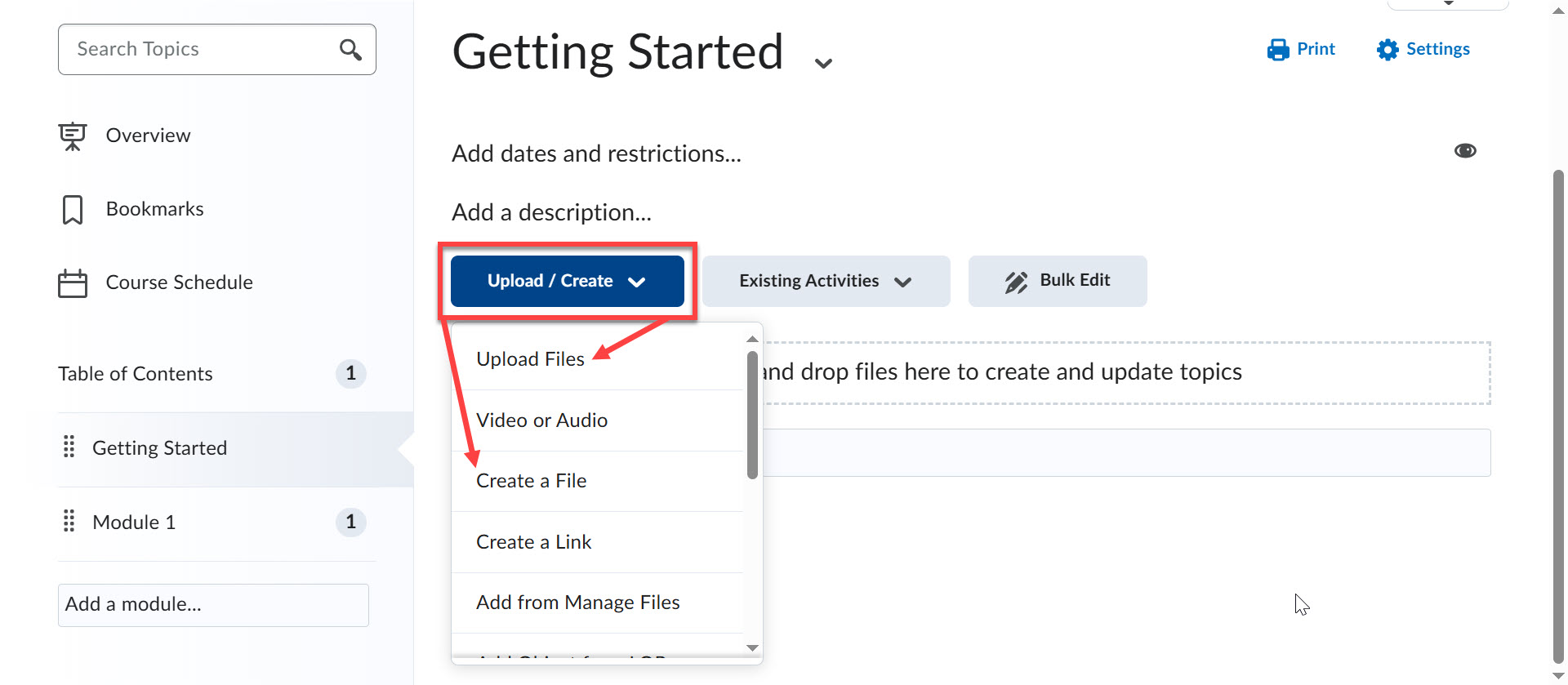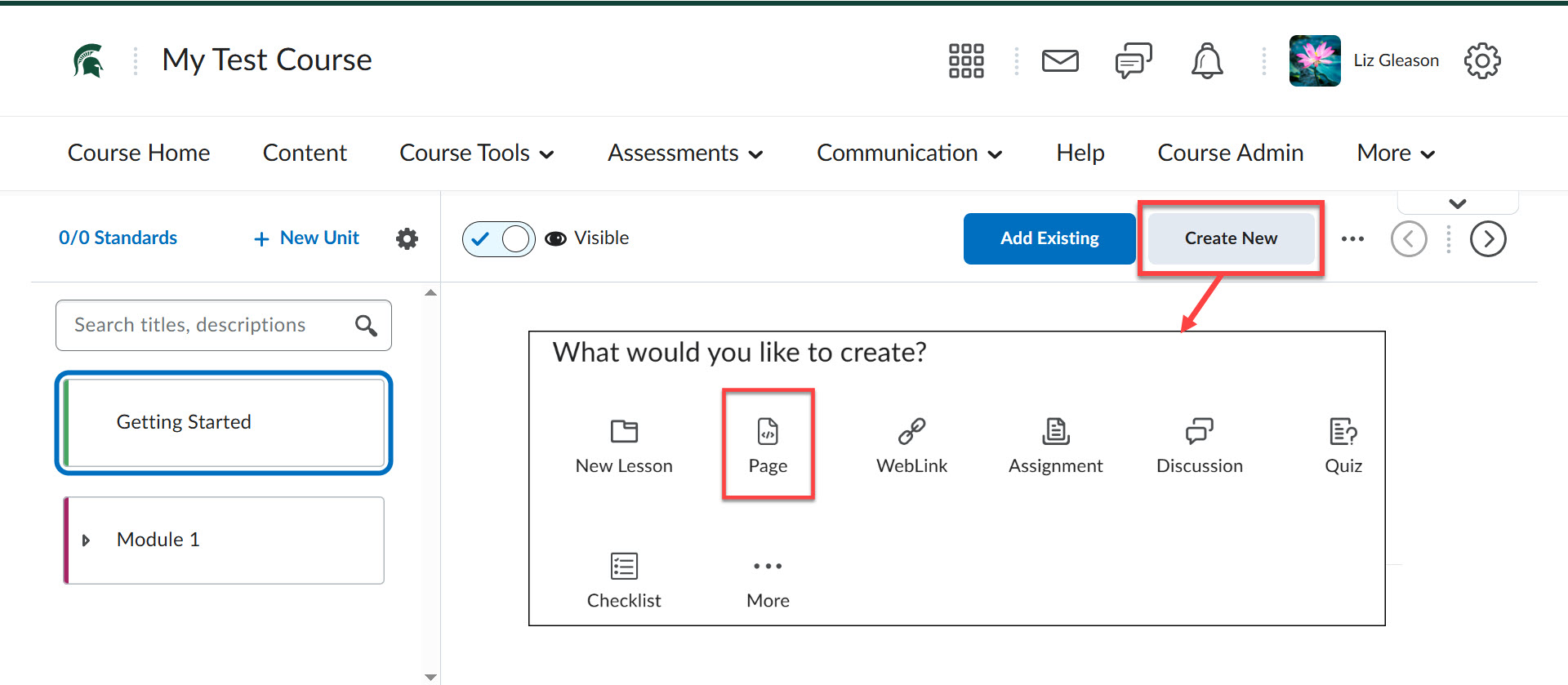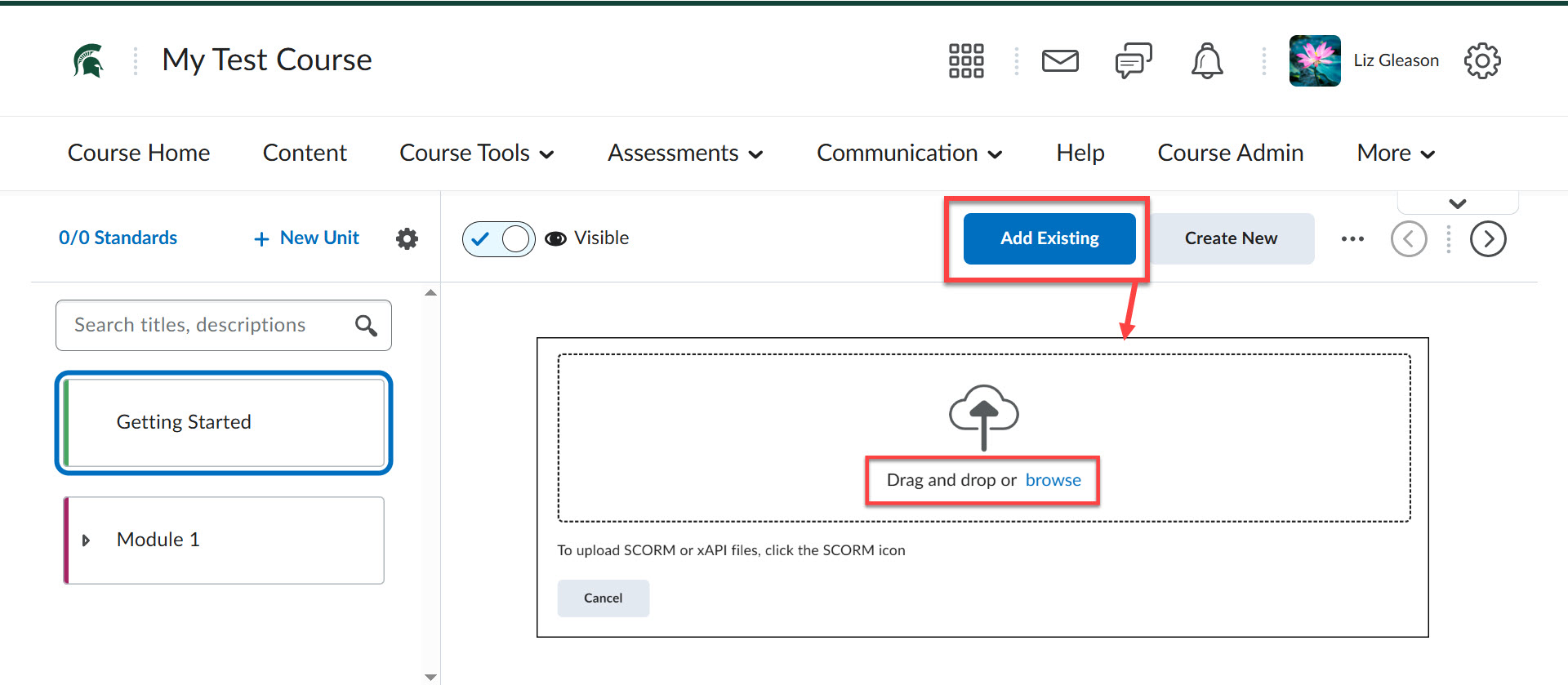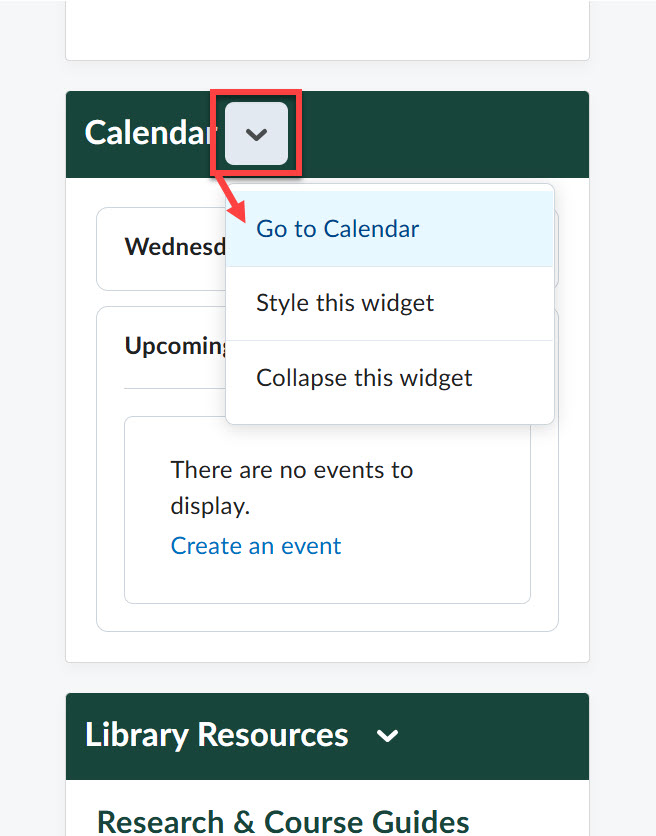Why post a syllabus and course schedule in D2L?
A syllabus should detail course-specific information and serve as the course's constitution. Like a job description, the syllabus is a tangible document that clearly outlines students' primary responsibilities and duties. A clear course schedule, often a component of the syllabus, functions like a project tracking mechanism common in many work environments. The schedule provides guidance to students about pending deadlines, key horizon events, and the general trajectory of the course.