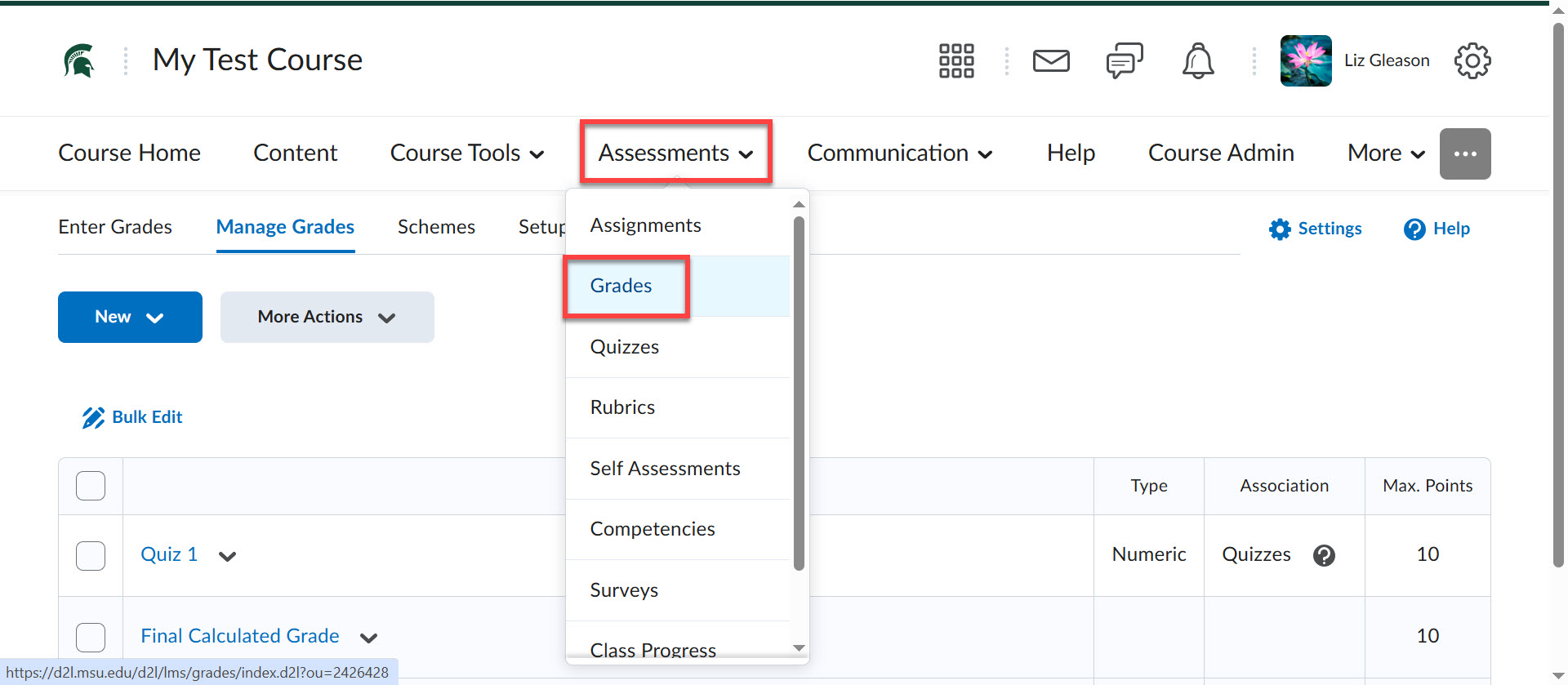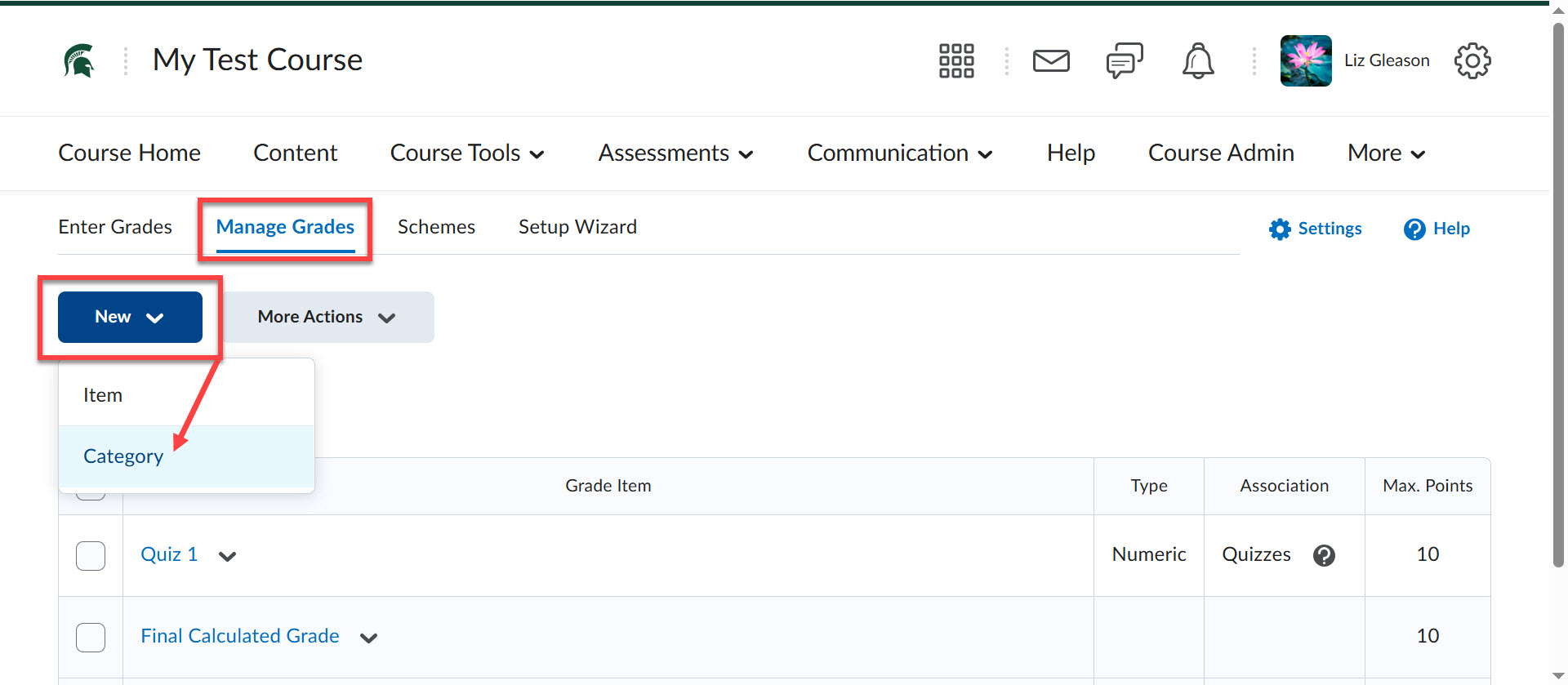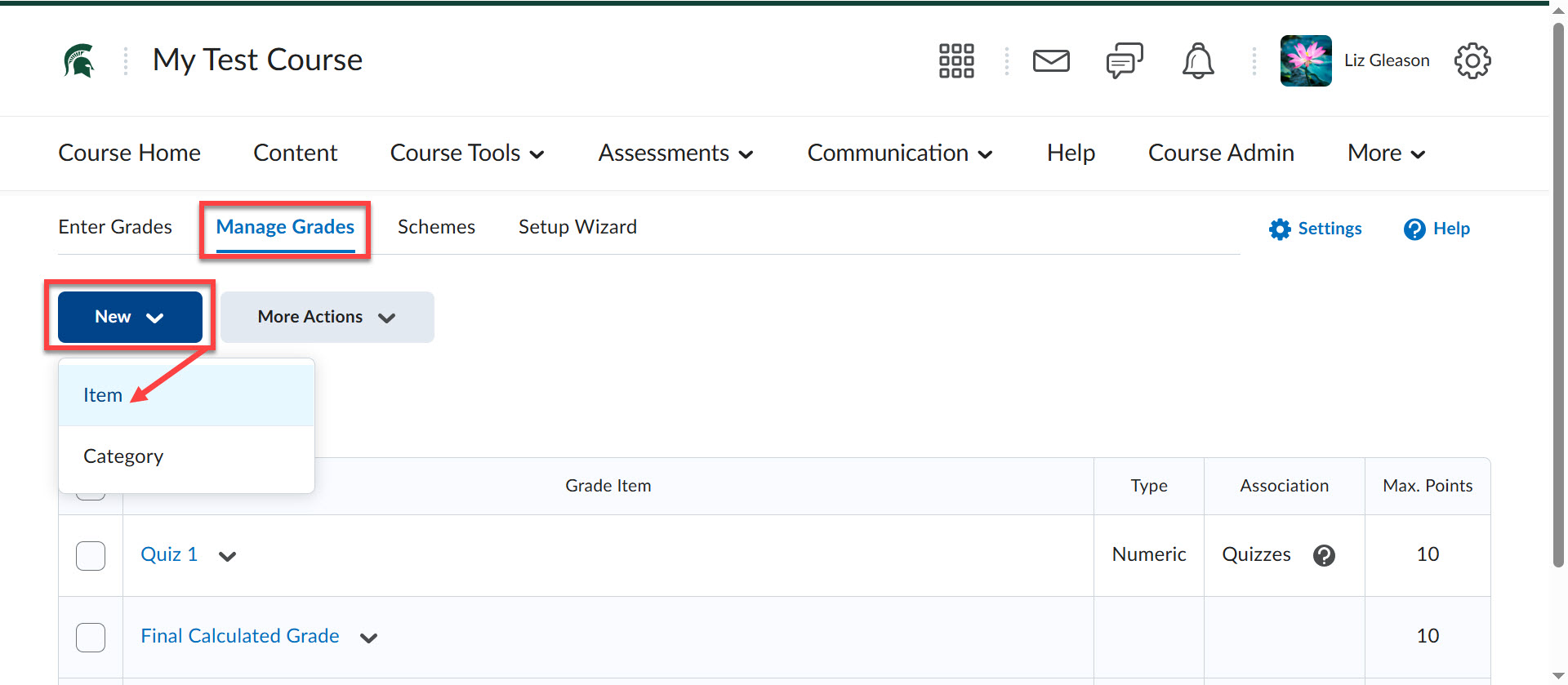Why use the D2L Gradebook?
Students are accustomed to having regular, up-to-date access to their current course grades and seek timely feedback about their status and overall learning gains. The grade book in D2L provides certainty about their status in a course, increasing engagement. An up-to-date grade book keeps the course top-of-mind in an otherwise busy schedule, functioning like a weekly one-on-one meeting with a supervisor in the workplace, serving as a regular motivator for consistent engagement in the course.