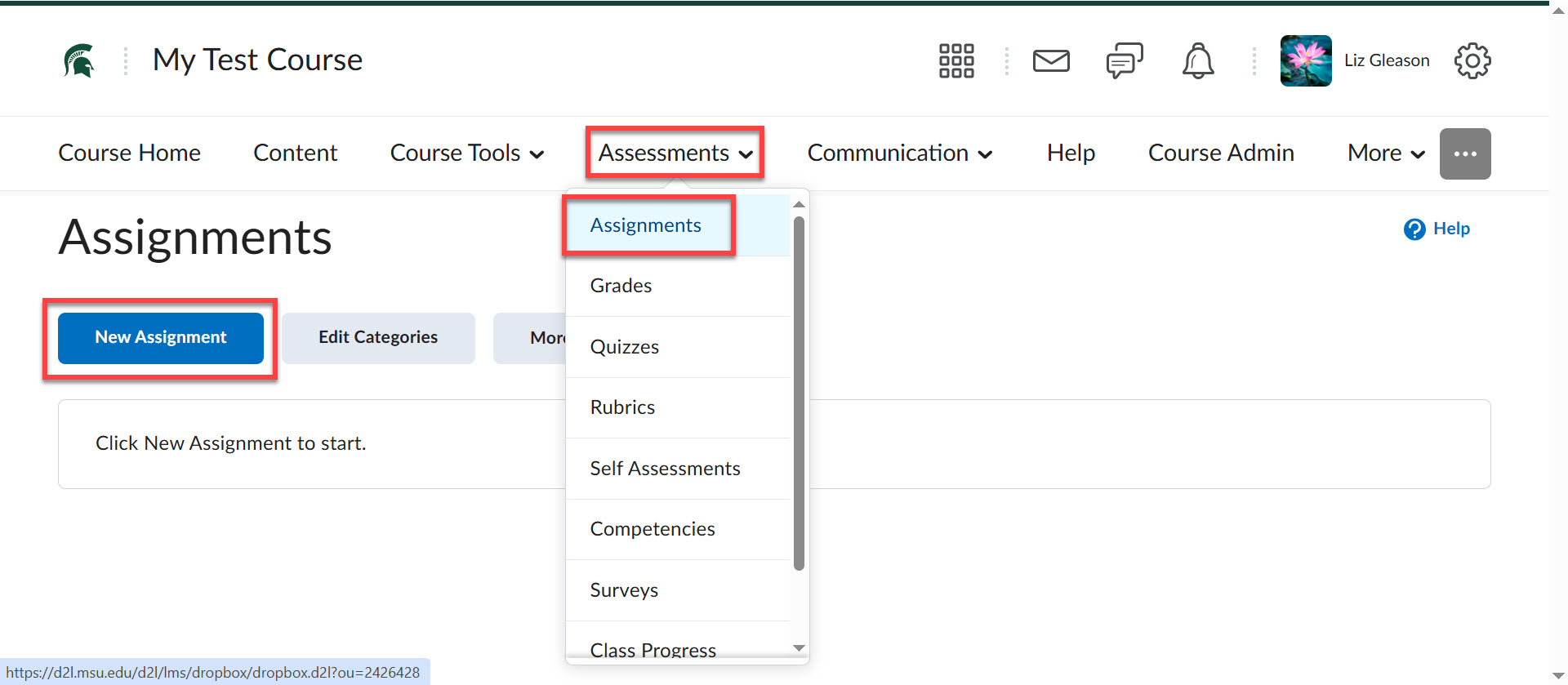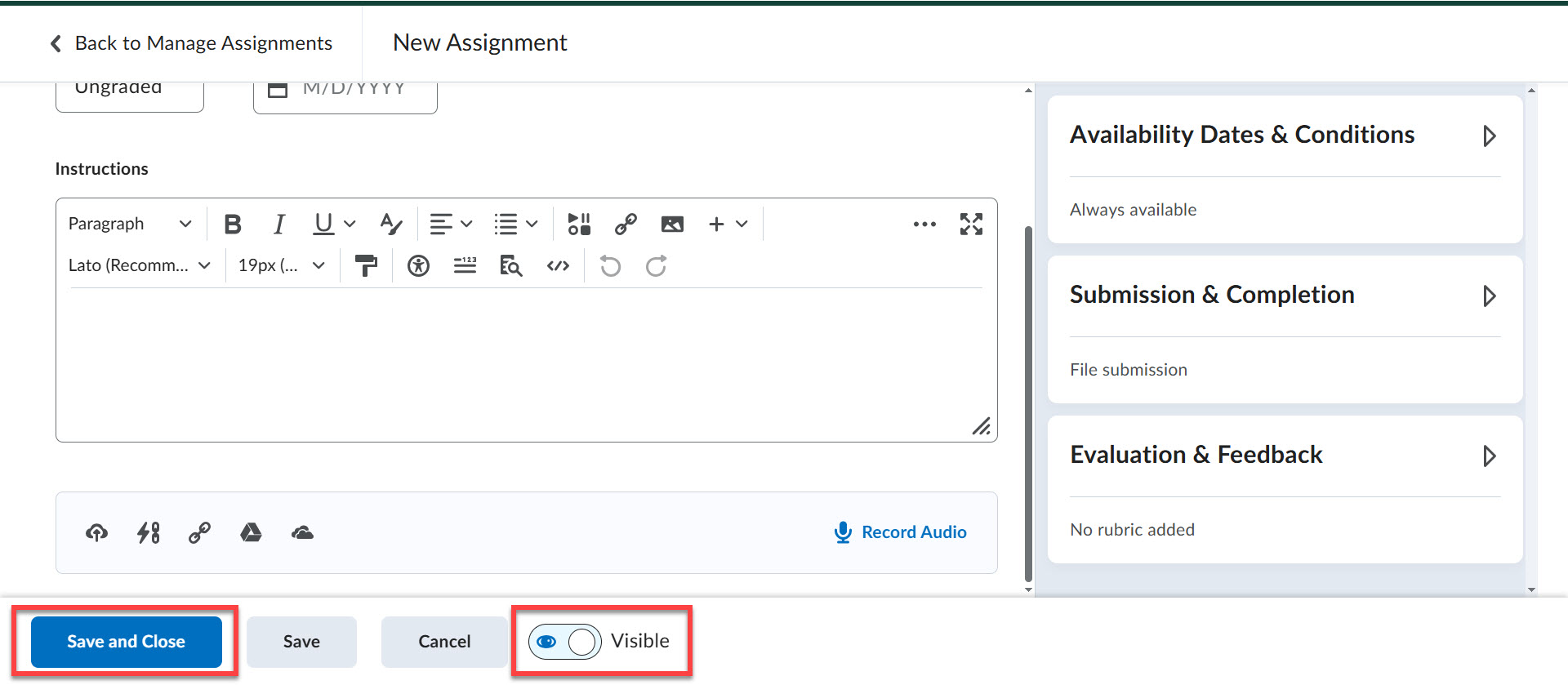Why use Assignments in D2L?
Most students are highly accustomed to using online platforms to submit assignments and take assessments. Many have limited access to printing or must pay for printing services, thus preferring digital submission. Using the digital drop box in D2L aligns with students' known ways of being in a class and streamlines the use of the online grade book. This practice is akin to the digital reporting processes that will dominate Spartan graduates' work lives.