Before you begin: You must have a widget-based homepage set up for your course and permissions to edit homepages. Ensure you have set due dates for all learning activities in your course that you want to appear to learners in the Work To Do widget.
Note: Activities without due dates will NOT show in the Work To Do widget, which may cause confusion for learners.
1. At the bottom of your course homepage, click the Homepage Actions Menu.
2. Click Edit this Homepage.
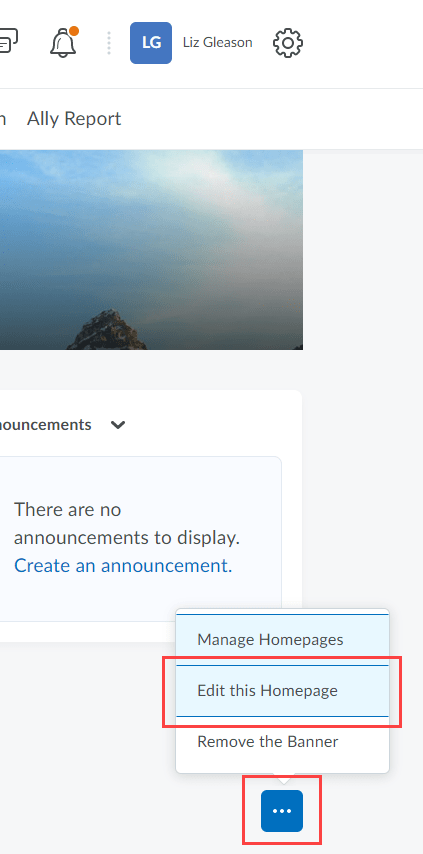
3. In the Widgets area, click Add Widgets.
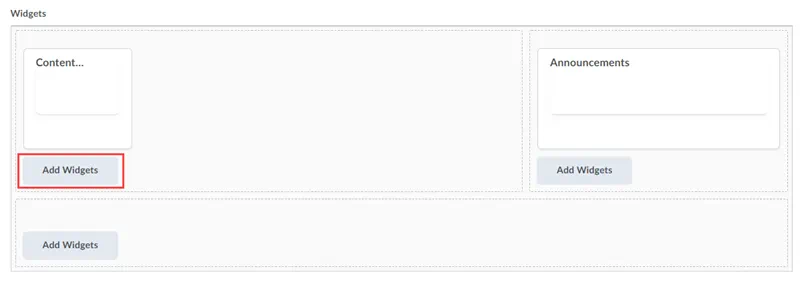
4. Click System Widgets.
5. Select the Work To Do check box.
6. Click Add.
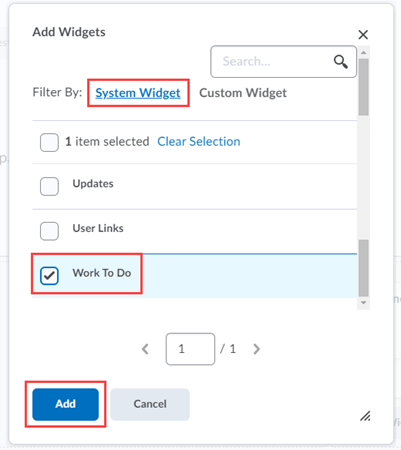
7. Drag and drop the widget to the desired location on your homepage.
8. Click Save and Close.