iClicker Classic is moving to iClicker Cloud in January 2024!
Starting January 2024, iClicker Cloud will become the sole supported software for all iClicker users and technology. Visit the vendor website for more information on the transition from Classic to Cloud.
Detailed instructions on using iClicker Cloud can be found on our existing help page
The McGraw Hill integration with D2L provides users with single sign-on access to McGraw Hill Connect. The integration enables students to automatically link to any McGraw Hill Connect assignments or grades setup by their instructor within the D2L course, making it easier for students to navigate without having to login to a separate publisher site to access materials.
Students are generally required to purchase a license to access publisher materials. A registration or access code may be provided with their textbook or purchased online. Check with your D2L course materials and instructor for details. Students may also start a temporary courtesy access if they don't have an access code.
This help page will guide students through the process of pairing their D2L login with a McGraw Hill Connect user account and entering a registration code to access publisher materials.
- Login to D2L and enter your D2L course from the My Courses list or pull-down menu in the mini-bar.
- Within the McGraw Hill Connect widget, click Begin. If you do not see a McGraw Hill Connect widget on the Course Home, check the Content area for a link titled "McGraw Hill Connect launch."
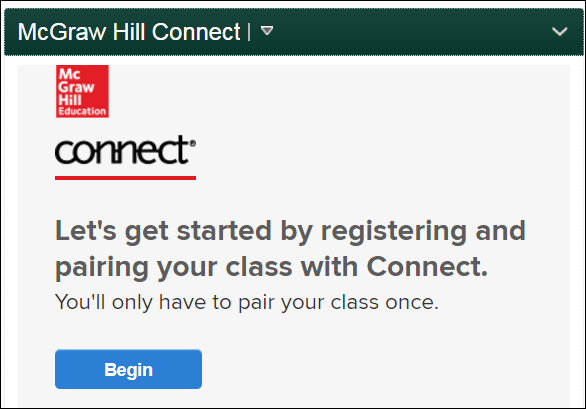
- Sign In with an existing Connect account (Email address and Password) or click on Register for a new Connect account. Once you sign in or register, you won't have to sign in to Connect again from within the D2L course.
- To Register for a Connect account, enter your msu.edu email address and click Submit.
- Enter your Connect registration code and click Submit. The "Buy access online" or "Try before buying" Courtesy Access registration options are available if you do not have a registration code.
- Fill out the information on the next screen to continue creating an account and then click Complete My Registration.
- The student Connect registration and pairing process has concluded. You will now be able to access materials from Connect with a single sign on connected to your D2L login.
McGraw-Hill Education Accessibility Policy
McGraw-Hill Education Student Data Privacy Notice
Support
Contact the MSU IT Services Help Desk at (517) 432-6200, (844)678-6200, ithelp@msu.edu, for technical assistance or help with the McGraw Hill Connect D2L integration.
For additional training with Connect, go to Connect Implementation Training Options.
MSU Documentation
-
Accessibility
-
Competency Mapping and Search
-
Course Inventory Tool
- Course Space Creation and Customization
-
Course Export and Backing up Select Student Data
- Grades
- Moving Course Content
-
Multi-Factor Authentication
-
New Content Experience (Lessons) FAQ
-
New Quiz Creation Experience
-
Other Tools at MSU
-
ALEKS
-
D2L Brightspace-to-Microsoft Teams Site Integration
-
Eli Review
-
Getting Started with Crowdmark
-
Gradescope
-
iClicker Classic Support
- iClicker Cloud Support
- Kaltura MediaSpace & D2L Brightspace Integration
-
McGraw Hill Connect LTIA
-
McGraw Hill Connect Instructor Guide
-
McGraw Hill Connect Student Guide
-
Packback
-
Perusall
-
Piazza
-
Quality Matters (QM) at MSU
-
Respondus Exam Authoring
-
Respondus LockDown Browser & Monitor
-
Self-Enrollment Tool for D2L Brightspace Courses
-
SIMnet
-
Spartan Ally
-
Top Hat Instructor Guide
-
Top Hat Student Guide
- Turnitin
-
WileyPLUS
-
Zoom
-
ALEKS
-
Quick Discussion Grader
- Remote Exam Proctoring Solutions at MSU
- Roles, Permissions, and Views at MSU
- Standards & Learning Outcomes
-
Tools and Tips
- Brightspace Insights
-
Content vs Tools
-
Creating an Address Book Contacts Group
-
D2L Awards Tool at MSU
-
D2L Email Forwarding
-
How to Email Your Entire Course or Group
-
Quiz Special Access and Time Limits in D2L
-
Remove All Content in Your D2L Course
-
Reset a Course and Delete Everything
-
Restricting Student Access to Email in D2L